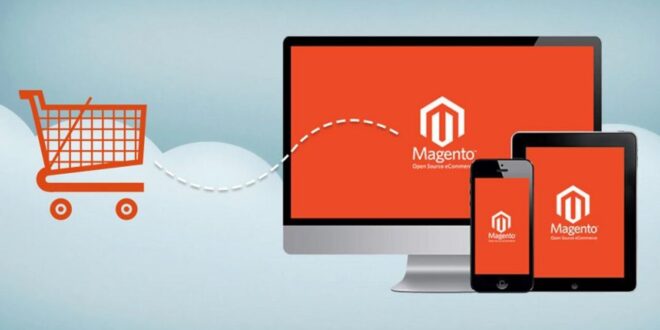If you’ve been selling on Amazon for a while and are now thinking about taking your business to the next level, building your own Magento website might be a great option for you. The Magento platform has already proven to be a reliable and ultra-flexible option for expanding your online business and brand.
What’s more, Magento 2.0 provides a great opportunity for merchants to quickly and seamlessly import Amazon products directly to the platform.
Read this article till the end to find out why Magento is the best way to manage your website and learn how to import products from Amazon to Magento.
Why Magento is the Best Choice for Your E-commerce Needs?
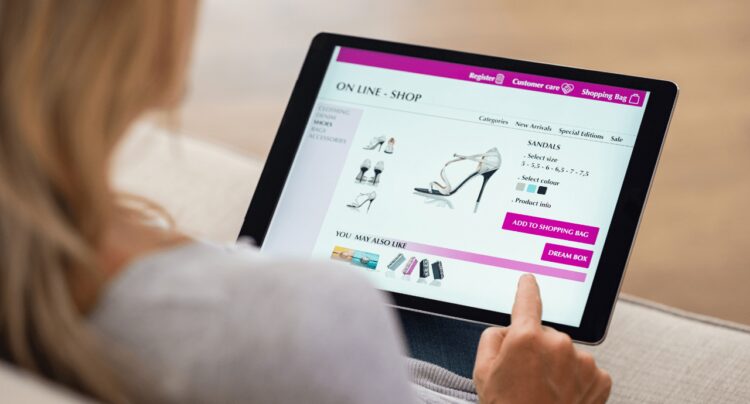
With 16 years of non-stop development under its belt, it’s no wonder why this platform has become the largest e-commerce platform in the world. Merchants globally are making the smart choice of Magento for their e-commerce needs.
One of the biggest advantages? Flexibility! The platform offers numerous built-in features and extensions that can easily be adapted to businesses of any size, budget, and theme.
Plus, Magento is a cost-effective solution for those who don’t want to break the bank on a platform. As an open-source platform, you can customize it to suit your specific business needs with the help of a supportive developer community, and no licensing fees are required!
How to Import Amazon Products Into Magento?
Now that we’ve introduced Magento as a fantastic option for expanding your online business, let’s see exactly how you can accurately import your Amazon products, product types, and product attributes into Magento.
Data preparation
Before importing your products into the Magento store, you need to make some preparations. To get started, log in to your Magento admin panel using your credentials.
- Navigate to System > Data Transfer > Import.
- In the Import Setting, choose Products for the “Entity Type”.
- Download a sample CSV file to better understand the file format to follow.
Import Behavior configuration
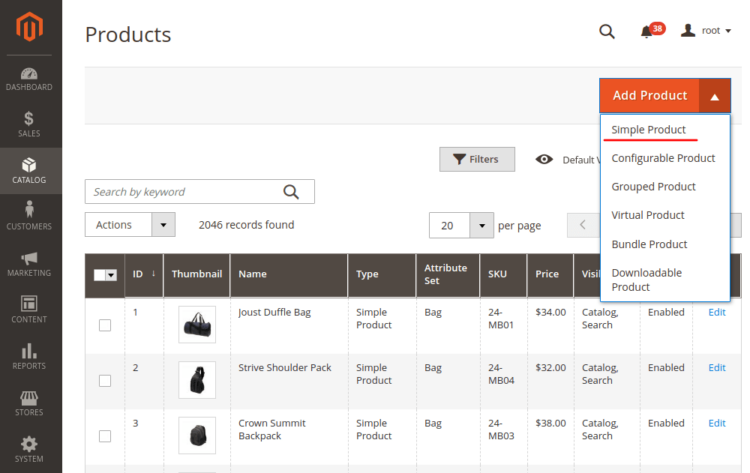
There are a few fields you need to fill in, so go through all the options to choose the best one for your needs and look out for possible functionality you can use in future product data updates.
1. Import Behavior
Choose from three possible options for your Amazon products to be imported:
- Add/Update. Use it to update your entire existing product database or update some product data fields (except SKUs).
- Replace. It allows you to remove and overwrite existing product data.
- Delete. This option removes the current entities in your database if they match the ones in the import file.
2. Validation Strategy
Decide how Magento will handle errors if any occur:
- Stop on error. Magento will stop the import if there is an issue.
- Skip error entries. Even if an error occurs, Magento will continue importing data.
3. Allowed Errors Count
Set the number of errors so that the system performs the necessary action of the Validation Strategy after the limit is reached.
4. Field Separator & Multiple Value Separator
Accept the default comma for both fields.
CSV file uploading
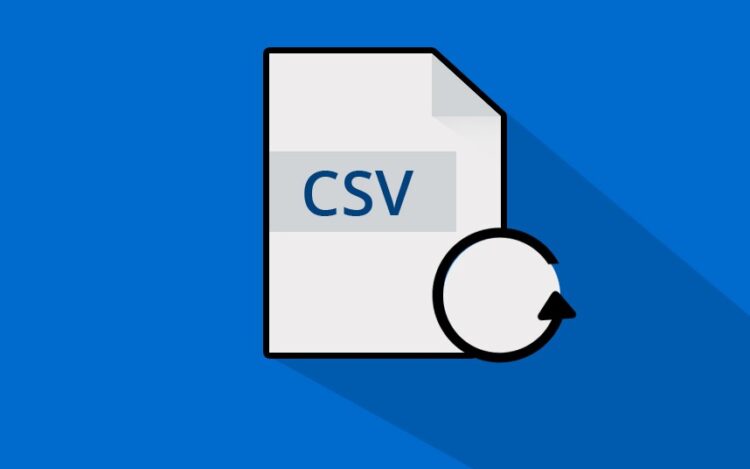
Finally, you can go on with uploading your Import File:
- In the file to import section click Choose File, select your CSV file, and then click Open.
- Specify the path to the server from which images can be retrieved in the “Image File Directory” field.
- Click on Check Data and wait for the process to complete to verify your details.
- Fix the issues in the CSV file and re-upload it, or if there are no errors, click Import.
Import History overview
Track the import processes you have run under System > Data Transfer > Import History.
Save time with M2E Pro’s Magento Amazon integration

As you can see, importing from Amazon to Magento is not that difficult and doesn’t require any special skills other than attention to detail and some free time, especially if you run into errors in the CSV file.
To help you in your endeavors, you can choose to integrate with M2E Pro, a native Magento extension that, among other things, helps automate inventory management and integrates your Magento store with 19 Amazon marketplaces, making selling simple and smooth https://m2epro.com/marketplaces/magento2-amazon-integration.
No more tedious manual operations! With M2E Pro, you can manage inventory and orders with almost no effort on your part. In the meantime, focus on more pressing matters like promoting your store’s brand.
Summing up
To conclude, building a Magento website is a great way to expand your online business. With flexible and cost-effective features, Magento has become the greatest-commerce platform in the world.
Importing your Amazon products into Magento is a simple process that requires some data preparation and attention to detail. By choosing Magento and following the steps in this article, you can take your online business to the next level and be more successful. And integration with M2E Pro can further simplify the process and automate inventory management.
 Hi Boox Popular Magazine 2024
Hi Boox Popular Magazine 2024