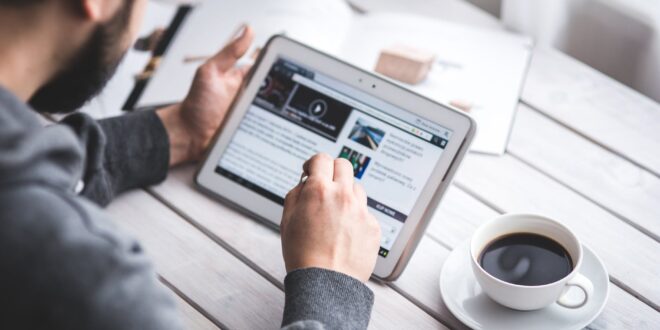In the past, users did not pay too much attention to what websites were doing with their data. But after many scandals and discoveries that major companies were selling customer data, users have become more aware of what they want to share.
Customer data often ends up in third-party companies that deal with analytics or data mining. The information has an excellent value for companies and advertisers; hence it’s so sought-after.
Many individuals use various precautionary measures to prevent companies from getting hold of their data. One of which is the Do not track setting on browsers. But not all users are aware of this option, nor do they know how it works. So let’s talk more about it.
What is the Do Not Track Feature?

The Do Not Track feature asks websites not to track the user’s online habits. As mentioned before, companies tend to collect user data so they would be able to customize the user experience. That includes targeted advertising, displaying specific articles and topics, and so on. They do so through browser cookies. Based on the user’s online habits, they can show particular ads in hopes of reaching their target customer faster and earning a profit.
So, the Do Not Track option relies on technology to signal that the user doesn’t want to be tracked by companies and advertisers. It uses the information in the HTTP header. It deals with responses and requests that the browser sends and receives. Most browsers come with the Do Not Track feature, so let’s see how you can enable it.
Here, it is also important to note that when any website receives web traffic with a header of ‘’Do not track’’ so, it means that it does not track the user at any cost. This idea of making it a legal thing has been proposed several times by the Federal Trade Commission as well.
How to Enable It?
The enabling methods may vary depending on your browser of choice. Here is how you can enable the Do Not Track feature for each of the most popular browsing solutions:
1. Google Chrome
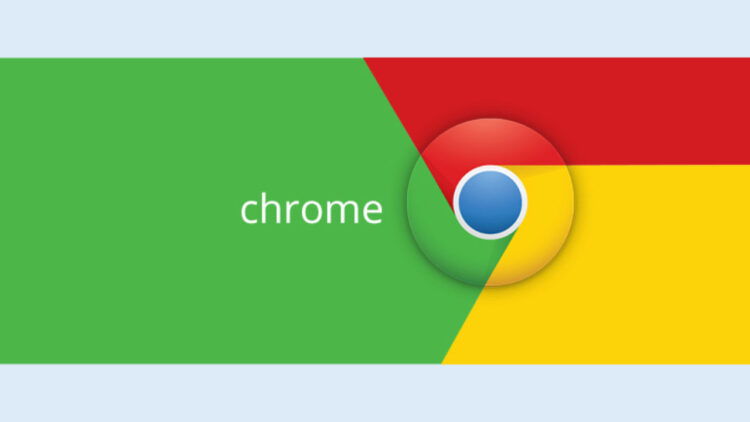
Open the Settings of the browser and click the Show Advance Settings option. Locate the Privacy section and select Do Not Track.
For the Google Chrome mobile app, open Settings, then Privacy, and select the Do Not Track option.
2. Internet Explorer
Open the Tools section and click Internet Options. Then press Advanced and check the Always Send Do Not Track option.
3. Firefox

Open Preferences, go to Privacy and select the field that says Tell websites I do not want to be tracked.
4. Opera
Open Preferences, click Advanced and find the Security tab. Then select the box that says Ask websites not to track me.
5. Safari
Open Preferences, locate the Privacy section and check the Ask websites not to track my field.
Is It Enough to Stop Tracking?
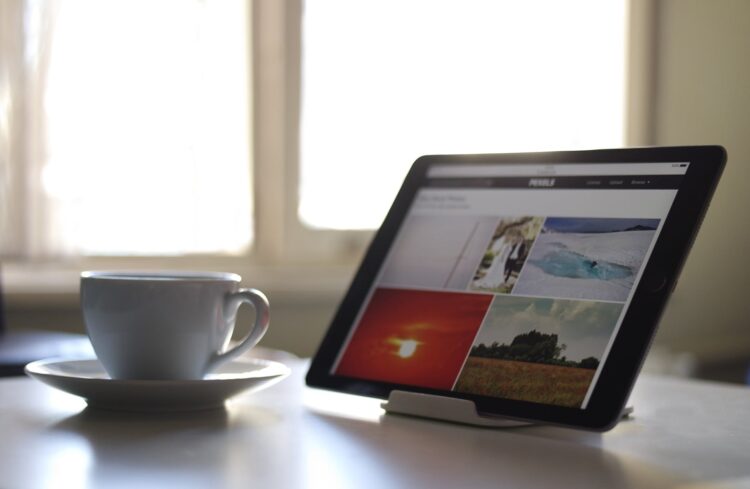
Unfortunately, there is one huge downside when it comes to the Do Not Track option. It is a voluntary signal. So not all websites have to accept it. Some companies, such as Twitter and Pinterest, accept the Do Not Track requests. But there is a massive set of sites that ignore this feature.
Luckily, there are other privacy measures you can also introduce to prevent or limit them from following your online activity.
1. Install a VPN

VPNs are an outstanding solution for preserving the user’s online anonymity. They are the most effective way of ensuring that you don’t leave many footprints when browsing the web.
VPNs conceal the user’s IP address and encrypt all their incoming and outgoing traffic. So hackers, search engines, companies, advertisers, and data farms can’t follow you around to figure out your online habits. However, not all VPNs are reliable and suggested for use. Free VPNs mainly are vulnerable as they risk users’ privacy by monitoring all those things that the user wants not one to see. To deal with this situation, it is recommended to opt premium VPNs.
Premium VPNs already require some of your money but, you can definitely save some of your dollars every month so safeguard your privacy. There are various tested paid VPNs out in the market, but the best of all is NordVPN. It has a user-friendly interface, several security features and the price is also affordable. To know more about the NordVPN visit here.
(Keep in mind that it works only for websites you don’t log into. If you login to Facebook or Google, they can still track you as they would without a VPN).
2. Don’t Accept All Cookies
Cookies are the most widely used method of tracking one’s online activity. Because of recent GDPR changes, all websites have to ask for permission before collecting data.
When accessing a site, you may see a box that asks you to allow cookies on that website. The initial instinct may be to accept everything. But the next time you see this option, don’t click allow. You can manage which cookies to approve and which not instead.
3. Use Incognito Mode
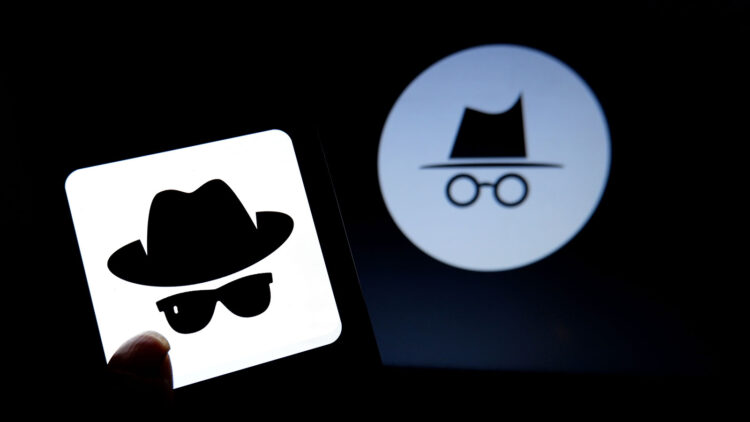
The Incognito mode is available on many different browsers, and it is another handy feature that can protect you from some tracks. When using the incognito mode, the browser doesn’t store any data. So no one can retrieve it. That includes searches, passwords, as well as cookies. In other words, an incognito mode is a great option for concealing the browsing history from anyone that’s using the same device. This includes when you’re shopping for any surprise gift or if you want to visit any adult websites.
But again, it doesn’t work for sites you choose to log in to.
Wrapping Up
Companies have become tricky and sly. So all users must be extra careful if they don’t want to compromise their privacy. Targeted advertising is a huge market that brings in millions of dollars every year. And the companies can’t get enough of it.
That is precisely why the online community needs to become more familiar with current privacy issues and concerns, as well as potential solutions and fixes. Stay safe and anonymous!
 Hi Boox Popular Magazine 2024
Hi Boox Popular Magazine 2024