Most people know that they shouldn’t click on email links from strangers or download programs from untrustworthy websites. However, many don’t realize that simply visiting an infected website can be enough to get your computer infected with malicious software or malware.
What is malware?
Malware is a type of software designed to damage or disable computers and computer systems. Malware is used to steal personal information, delete files, or take control of your device without your permission. It can be challenging to detect because it may masquerade as legitimate software or hide on your computer.
From mining cryptocurrencies to stealing credit card data, Malware’s damage can be all-encompassing and leave its financial mark for years to come.
The best way to protect yourself from malware is to install anti-malware software on your computer and keep it up-to-date. Program your software to run deep scans when you aren’t using it. This will help to block most malware before it has a chance to run on your computer.
Keep in mind that no software is 100% effective, so you also need to be aware of the signs that your computer may have been infected.
How does malware get on your computer?

Guard.io warns that malware can gain access to computers and networks using various modes of transmission.
- Illegal downloading
- Falling victim to phishing attacks via email
- Using file-sharing sites
- Clicking on links sent from fake tech support agents
Knowing when your computer has been infected with malware can help identify what malware you’ve been hit with and help with an early defense against malicious attacks.
Signs your computer is infected with the malware
- Your computer is running slower than usual, and simple tasks take longer than they should.
- Programs are shutting down and crashing more often than they used to
- You see pop-ups and ads more often than before
- You’re being redirected to websites you didn’t intend to visit
- New programs or toolbars have appeared on your computer without you installing them
- You’re getting strange error messages
- You’re unable to remove recently installed software
- Your home page keeps switching to different websites.
- Your contacts are receiving emails you didn’t write.
If you suspect your computer is infected with malware, the first thing you should do is run a scan with your anti-malware software. If the software finds anything, it will remove the malware for you.
Be sure to check with your laptop manufacturer to see if your computer is still under warranty – you might have technical support you didn’t know was available to you, free of charge.
How to avoid malware?

Scammers attempt to deceive people into clicking on links that download viruses, malware, and other undesirable programs.
They may also create fake websites that look real but are designed to infect your computer if you visit them.
To avoid malware, you should keep these points in mind:
- Be cautious about the emails you open and the links you click. Even if you know the sender, be wary of links in emails, especially if they look suspicious or too good to be true. If you don’t know the sender, don’t open the email.
- Avoid downloading programs from websites you don’t trust. Be especially careful about free programs and pirated software. These are common ways for scammers to distribute malware.
- Keep your computer’s security software up-to-date. This will help to block most malware before it has a chance to run on your computer.
- Be careful about the websites you visit. Avoid clicking on links from ads or pop-ups, and be cautious about downloading anything from unfamiliar websites.
- When installing new software, ensure you read and document the screens you see before you begin installation and grant access.
Remove Malware
If you think your computer may be infected with malware, there are a few things you can do to try and remove it yourself.
- Start by running a scan with your anti-malware software: If the software finds anything, it will remove the malware for you.
- If the scan doesn’t find anything, you can try using a malware removal tool. These are programs that are designed to remove specific types of malware.
- Reach out to your software’s tech support line for added assistance.
- If you’re still having trouble, you can try resetting your computer to its factory settings. This will delete all the programs and files on your computer, so make sure you have a backup before you do this.
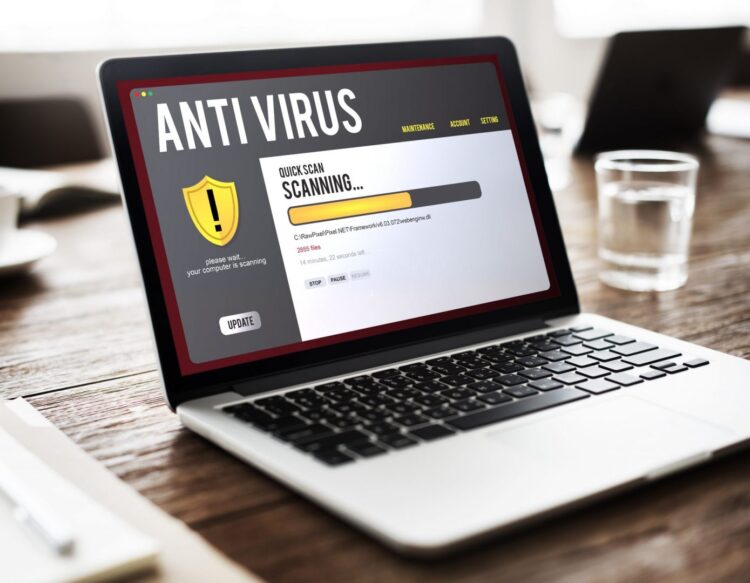
If the methods above don’t work, here are some more steps you can take:
- Recover your operating system: If your computer is so infected with malware that it won’t start, you may need to reinstall it. This will remove all the files on your computer, including the malware. Be sure to back up your important files before doing this.
- Restore from a backup: If you have a recent backup of your computer, you can restore it to an earlier point before the malware was installed. This will remove any programs or files added since you created the backup, but it won’t delete your personal files.
- Manually remove the malware: If you can’t seem to get rid of the malware using other methods, you may be able to remove it manually. This is the last resort option and should only be attempted if you’re comfortable working with files and programs on your computer. Manually removing malware can be difficult and time-consuming, and you may accidentally delete important files or damage your operating system if you’re not careful.
If you decide to go this route, create a backup of your computer first. If anything goes wrong, you can restore your files from the backup.
There are many different types of malware, and each one requires a different method to remove it. You’ll need to research the specific malware infecting your computer to find out how to remove it.
Once you’ve removed the malware, you should take steps to avoid getting infected again. Investing in an anti-malware software program and installing approved browser extensions are great ways to start.
 Hi Boox Popular Magazine 2024
Hi Boox Popular Magazine 2024



