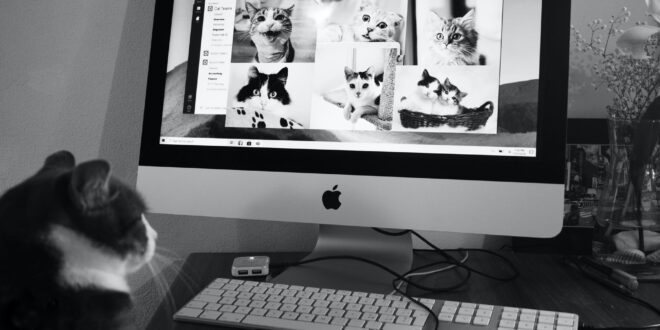Microsoft Teams is one of the most common and most popular business communication tools. In times like these, where many people work from their homes and via their computers, it’s important as it ever was to keep the business operational and teams and departments productive and effective. One of the best ways to do that is by communicating with each other. Microsoft Teams allows you to do so.
One of the best new features of Microsoft teams is telephoning. Now, you’re able to make and receive calls through this app. Today, we’re going to talk a little bit about Teams’ Phone System – what you should know about it, its features, pros & cons, plans, integration with PSTN, and more. Let’s dive right in.
Telephoning Made Easy
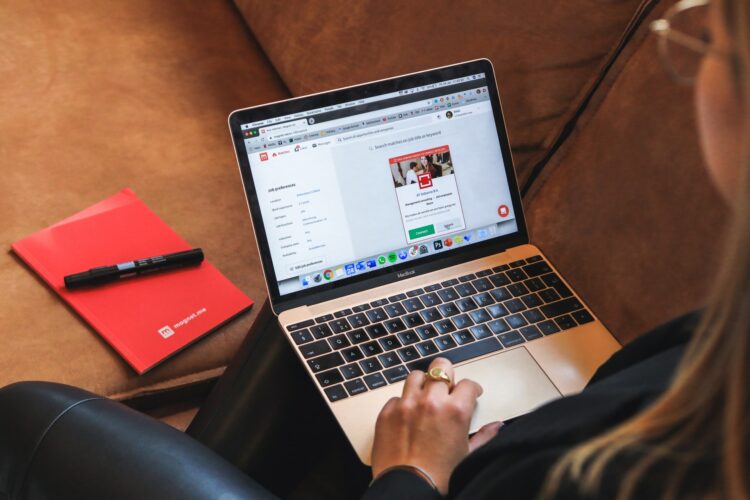
This Phone System enables complete control and PBX abilities, on the cloud, by using either Teams or Skype. With this system, you can make and receive calls, transfer them, mute or unmute them and so on. All that is required is an internet connection. It’s as simple as using a mobile phone. You click on a name in the address book and you make the call. You can use a lot of devices to do so. You can use Teams on a mobile phone, a laptop or desktop, as well as Apple products. The calls, between the users in the organization, are handled internally without every using the PSTN. As long as everyone’s part of the organization, it doesn’t matter where they are located. You can make local or international phone calls, it’s all the same. However, if you wish to phone someone outside of the organization or receive a call from someone on the outside, there are two options for connecting the Phone System to PSTN.
Connecting to Public Switched Telephone Network
The Phone System can be connected to the PSTN in two ways. One way is to purchase a Microsoft Calling Plan, either domestic or domestic & international. By doing so, you’ll use Microsoft’s all-in-the-cloud solution and you’ll use its services as your PSTN carrier. Aside from that, you can connect your already existing telephony PSTN infrastructure to make calls via Teams.
Deciding between the two options is generally easy, as the first option is suitable for small to medium businesses because essentially everything is being handled on the cloud. The second option or the Direct Connect is better suited for larger organizations with an existing PSTN connection. For more in-depth knowledge or advice, you could visit www.sipcall.ch. Expert advice could be very useful if you’re planning on implementing these changes to your business.
Now, let’s take a look at some of the best features.
Cloud Auto Attendants

This feature allows you to create a menu system that allows both internal and external callers to easily locate, place or transfer company calls to different users or departments within your organization.
Cloud Queues
This feature lets you manage and configure call queues. It can be set to manage everything from greetings, on-hold music, searching for the available agent to take the call and more.
Forwarding
Forwarding lets users put in place a set of rules that can manage any call at any time. You could set it so the calls are being forwarded to your other devices, wherever you are, or maybe to a colleague. Of course, it can be forwarded straight to voicemail if you’re unavailable at the moment.
Call Transferring & Sharing
You can seamlessly transfer calls to either another person or in case you need to leave the office, you can transfer it from your laptop or an IP phone to your regular cell phone. Also, you can easily transfer an incoming call to voice mail or to another person, if you’re in the middle of a conversation at the time.
Sharing incoming calls is also easy. There can be more than one user in on it, or as we’ve mentioned, if you’re unavailable, you can share it with someone else.
Easy Device Switching

Any user can easily switch between the HID devices as long as they’re connected to Teams. You can switch from a phone to a PC, from a PC speaker to a Bluetooth headset, and more.
Voicemail
Every received voicemail is being kept on the cloud in the Exchange mailbox. Users can listen to their voicemails later on or they could use voicemail transcription if they would prefer to read it instead.
There are a lot of other features, like choosing a secondary ringer, additional voicemail settings, call blocking, separate ringtones and so much more.
Now, let’s take a look at some pros & cons.
Pros
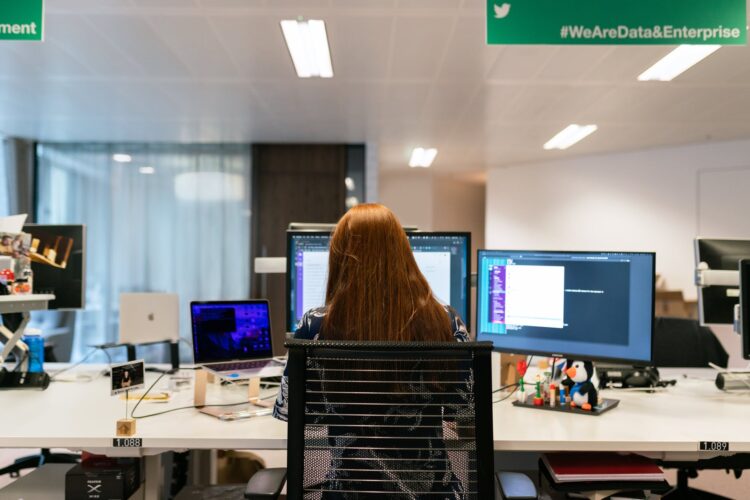
- First off, let’s start with the pros. One of the biggest, most obvious pros is that you can use this system on any device at any place and any time. The only thing you need is an app and an internet connection.
- Another great thing is that this service is cheaper than the usual VoIP system, which is usually around $30 per month per user.
- It’s really simple and easy to use and it’s every communication method enrolled in one – you can go from a chat to a call or a video conference without ever switching an app.
- You’re not limited by a location or a physical site – all of your data is based on the cloud.
- It’s only an add-on to your pre-existing Office 365 subscription, not a separate software.
- It’s compatible with virtually any peripheral device on the market.
Cons
- The quality of the service is solely dependent on the internet connection. That’s the case with any VoIP service, so if you don’t have a stable and fast internet connection, this is probably not the solution you’re looking for.
- It’s designed for general use, meaning, if you have specific or complex phone needs, you should probably stick with what you’ve been using so far.
- Limited user capacity is one of the main problems of this service. It can only support up to 300 users, making it not suitable for any large-scale companies and businesses.
There you have it. Telephoning via Microsoft Teams is very exciting and can be very useful, as you could see. However, there are certain drawbacks to the service would make it unusable in certain situation. Hopefully, this has helped you gain insight into everything you might have wanted to know about this feature and you now know whether switching to it is the move for you.
 Hi Boox Popular Magazine 2024
Hi Boox Popular Magazine 2024