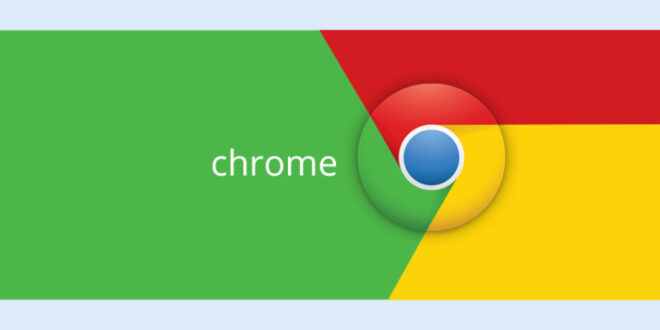Google Chrome is but one of the many browsers that we use that allows us to browse the vast and magical world of the World Wide Web. Browsers can be described as a gateway that connects us online.
But with so many browsers out there, debating which is the best is generally futile. And based on expert opinions, Google Chrome is considered one of the best browsers.
But did you know that there are certain tips and tricks that make life on the web much easier with Google Chrome? If not, then we have a list of goodies that will definitely blow your mind.
Go Incognito
This one is generally known by many Google Chrome users. Namely, Incognito Mode is a “mode” of this browser that makes tracking your history or storing cookies meaningless. With incognito mode, the browser will not store any cookies, which you acquire when you visit certain websites or track any browsing history.
You Can open incognito mode by using the shortcut on your keyboard “CTRL + SHIFT + N” or if you hit the three dots on the top right of your Google Chrome – Open Incognito Window.
History No More

While incognito mode makes sure no browsing history is recorded, your history on normal mode is still out there for anyone to see if they gain access to your device or PC. To clear out your brewing history while on normal mode, follow the next steps:
Navigate towards the three dots located on the top right of your browser – Click on More Tools – Clear Browsing Data.
As you might assume, there is a shortcut for that, and the shortcut is “CTRL _+ SHIFT + DELETE”.
You can delete all types of history from your browser such as browsing history, download history, and cookies.
Go Full-Screen
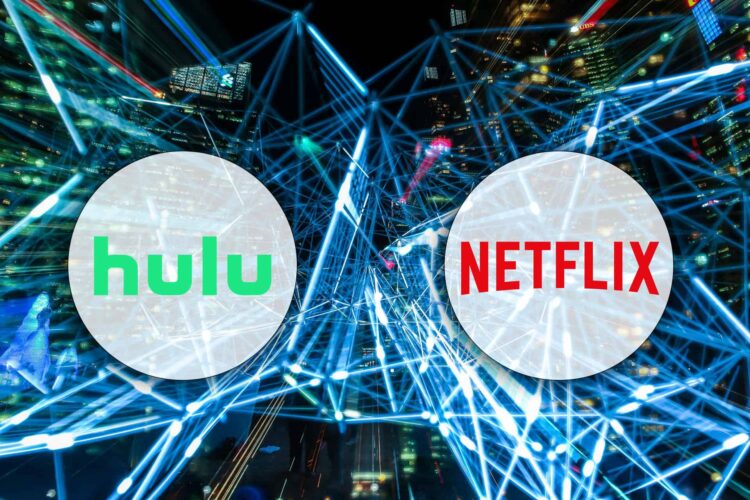
The great thing about Google Chrome is that you can view content from streaming services such as Hulu and Netflix from your phone directly to other devices such as your smart TV. This is all down to the Chrome Cast feature that each and every user can use through his Chrome browser.
To access Chrome Cast, all you need to do is simply right-click anywhere on your screen (while you’re on Google Chrome) and select the “Cast” option. You can also do this by navigating to the Customize and Controls (the three dots) and click on “Cast”. Once you’ve done that, a pop-up menu will appear with all the devices that you can use this feature on.
Search Directly on a Site
Google Chrome allows you to directly search a website instead of using its own designated search engine. We will take Reddit.com as an example of this. Namely, you can use a feature inside Google Chrome that allows you to directly search into a website, as opposed to using Google.com. However, you have to set that specific website as your search engine – Reddit.com for example.
To do this, navigate to “Customize and Controls” (3 dots) and click on “Settings”. From there, you have to find the “Search Engine” section and click on “Manage Search Engines”.
From here, select the desired website as the search engine and the next time you enter Reddit.com, press “TAB” on your keyboard and you can directly search for content inside that website.
Calculate Math and Other Things
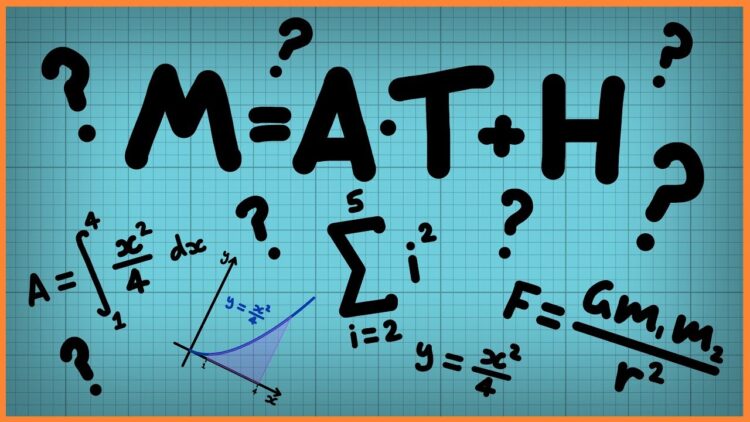
Little do people know, but Google Chrome allows users far more than to simply search the web. As a matter of fact, you can solve math problems, gain answers to your basic questions, and even exchange currencies by doing a simple Google search. Just type into Google X USD to EUR and see the magic.
Tips and tricks are the things that make life so much easier. If you’re interested in learning more cool tricks that you can show off to your friends, then give winipucu.com a visit.
Search Directly Without Needing to Type
Another cool tip for performing a quick search without even needing to type anything into Google is to simply right-click. Now, there is a bit of context that we have to address with this feature. Namely, let’s say that you’re reading an article and you find something interesting within that article. Let’s say that the article is about monkeys, and you read about a special bread of Spider Monkeys. If you want to do a Google search about Spider Monkeys, to know more about them, then simply highlight the words “Spider Monkeys”, right-click and press “Search Google for Spider Monkeys”.
You can do this with any word and even whole phrases.
Search Directly Through Your Phone

Similarly to the one we just explained, you can also do the same while browsing on your Android smartphone. To do the exact same thing as the one before, you need to highlight the specific word or phrase. To highlight, simply tap and hold on your screen. A search box will then appear and you need to manually move the box to highlight the specific word or phrase. Hit “Search” at the end of it.
Open a New Tab
This is another quite useful tip for those who need to open a new tab in Google Chrome. Opening tabs can be done in multiple ways. The first and the one that people use the most is by clicking on the “+” sign on the top of your browser where all other tabs are located. You can also do this by using the shortcut “CTRL+ T” to make life easier.
Drag More than One Tab

A lot of Chrome users know that you can drag a tab into the browser window, but did you know that you can do that with multiple tabs? To do this, simply hold down the “Control” key on your keyboard and click all of the open tabs that you want to. Release the Control key and move the tabs. Do the same with the Command key on Mac OS.
Pin Tabs
As well as dragging, you can pin tabs so that you don’t lose them or close them by mistake. To do this, simply right click on the desired tab and click on “Pin”. This will make sure that the tab doesn’t move and the tab will open along with Google Chrome the next time you open it. To unpin the tab, do the exact same.
 Hi Boox Popular Magazine 2024
Hi Boox Popular Magazine 2024