The happiness of buying a new smartphone, especially a new iPhone, is always unmatched. It feels like you are at the top of your world. However, happiness doesn’t last much longer. Soon after you switch on the phone, there is the whole data moving data, which is never a pleasant experience.
But, the situation doesn’t have to be that way, at least not with all the advanced applications and tools in the market. They can help you move your data from an existing iPhone or even an android device in an instance. Here’s a guide that will introduce you to some of these tools and share some tricks on how to transfer data from iPhone to iPhone without much hassle.
Transfer Data From Android To iPhone
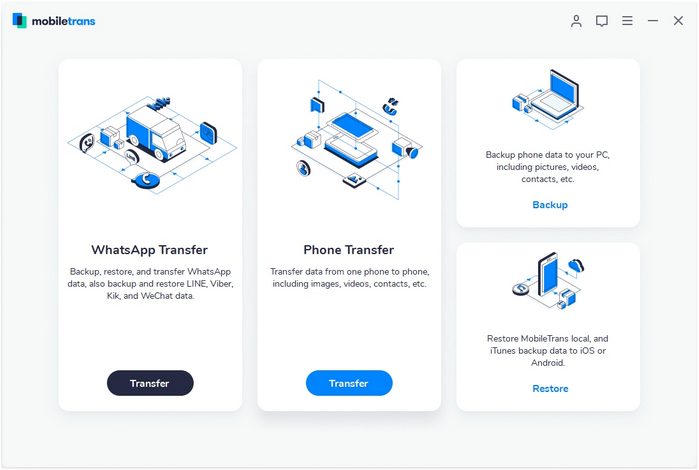
Switching from Android to an iPhone is a bit of a tricky task. Both the operating systems are entirely different, and there is no common link to transfer data. So, the best way is to use an application called the move to iOS Android app click here when it comes to transferring data from iPhone to iPhone. . The following are the simple steps for the whole transfer process.
- Switch on the iPhone and set it up until you see the Apps and Data screen
- On this screen, find the Move Data from the Android option and click it.
- Then head on to Playstore on your Android phone and search for the ‘Move to iOS’ application.
- Once the application installs, open it and click on continue.
- The Android app will ask for a 12-digit code. Click on the Continue option on iPhone for this code.
After this, the phones will connect over Wi-Fi and start to import the data. You will also find the option to transfer google account data to the new phone. It will take some time, depending on data volume, and once the process is complete, you can start using the new phone.
How to Transfer Data From iPhone to iPhone?
The process of transferring data from iPhone to iPhone is much less tricky than transferring information from Android. There are multiple methods you can use for this part. The following are the simplest ones you can use.
Transfer With Automatic Setup
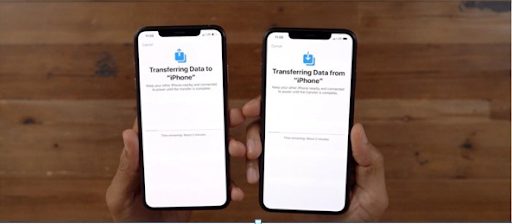
The newer version of the Apple operating system has an inbuilt data transfer feature. You can use this feature to transfer data from iPhone to iPhone without using any app or tool. This thing is also applicable for exchanging data between iPad and other Apple devices with OS version 12.4 or above. Here’s how you can use the Apple automatic setup for the data transfer.
- Turn on the phone and fill the Apple ID you want to use. Then wait for the Animation screen.
- The new phone will show an image that you need to scan with the older phone’s viewfinder.
- Alternatively, you can also do it manually. The phone will show all the steps for the manual process.
- Once the process starts, wait till you see a finished screen on the new phone. You may also have to provide the passcode of your phones.
- The iPhone will also ask you to add a face ID and Touch ID to the new device. Feed them and then tap transfer from the device option.
- At this stage, the iPhone will ask you about the data transfer option, like if you want to transfer the old setting and, in some cases, iWatch data. Make your selection and proceed with them.
Now, keep the phones and wait for the migration process to complete. Make sure that they stay juiced up and don’t have any interruption in connectivity. The phone will finish the exchange and will be ready in anywhere from a few minutes to a few hours, depending on the data volume. The time will also depend on the connectivity factor. So, make sure that you have a high-speed Wi-Fi or a high-quality cable for the transfer process.
Transfer Using Application
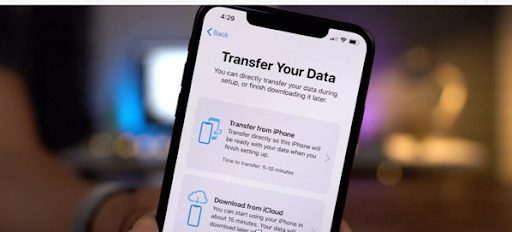
The automatic setup tool is good, but it’s hasty and time-consuming. It’s a great option for small data exchanges but for large ones, it’s best to use Mobiletrans applications by Wondershare. It’s simple, easy, faster and has excellent integration with the Apple operating system. You can transfer data via this app by using the following simple steps.
- Head to Mobiletrans.wondershare.com to find the latest version of the app and download it.
- Once you install it on your PC or Mac, you will see different options on the installed location. Find ‘transfer data’ and click open it.
- Now plug the two phones into the system’s USB ports and wait for the application to detect them.
- The app will label them as source and destination phone by default but if you have an issue, simply click the flip option to change swap the labels.
- Then move to the Data file option and checkmark the files you need. There will be an option for setting, contacts, photos, and a few other data files.
- You will also have the option to clear the existing data on the new iPhone. You can use it by clicking on the ‘Clear Data Before Copy’ option.
- Next, click on the start button and wait for the transfer to complete. Remember to keep your phone connected and charged during the whole process.
Transfer Using iTunes

iTunes by Apple is yet another great application for moving data from older iPhone to newer. It doesn’t need any third-party installation and is much faster, but it’s too time-consuming. Here’s the whole process of using it.
Update your device with the latest iTunes version and connect it with a PC or Mac.
- Then launch iTunes and, in its menu, click on the ‘Encrypt Backup’ option. If you are new, you might also need to set up a process before proceeding.
- Once you have the password, simply click on backup now and click the file types you want to backup. It will also ask if you need to copy the apps installed.
- You can select your preference and initiate the process. Then wait for it to complete and detach the phone from your system.
- Now, plug in the new phone and set its language. Then set the Wi-Fi and click the ‘Restore From iTunes Backup’ option.
- Click on the iTunes app on your Pc or Mac, click on the device tab and select a summary in the settings.
- Then select the backup for restoration and click on the ‘Continue’ button.
- The system will ask you for password verification and then proceed with the transfer.
- Now, keep the phone connected to Wi-Fi and the system. The data transfer will take some time and display a message once it’s all done.
Final Words

With the growing number of iOS users and the dependence on the phone for data storage, moving data has become an uttermost important process. The process has become much easier and hasty in the last few years, and companies are still finding ways to make it more accessible. Some like Wondershare has also launched brilliant software for attaining this goal.
So, the next time you plan to switch a smartphone, don’t let the data transfer bother you. This post’s how to transfer data from iPhone to iPhone section has already shown you every possible way to move your data. It has even provided you with easy ways to move data from Android devices. So, use the gained knowledge, and you will be done with the whole thing in just a few steps.
 Hi Boox Popular Magazine 2024
Hi Boox Popular Magazine 2024



